For further actions, you may consider blocking this person and/or reporting abuse
For further actions, you may consider blocking this person and/or reporting abuse
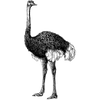
Vicky Sharp -
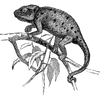
Evelyn Soto -
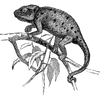
Evelyn Soto -
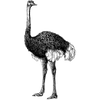
Vicky Sharp -
Once suspended, lisacantin will not be able to comment or publish posts until their suspension is removed.
Once unsuspended, lisacantin will be able to comment and publish posts again.
Once unpublished, all posts by lisacantin will become hidden and only accessible to themselves.
If lisacantin is not suspended, they can still re-publish their posts from their dashboard.
Once unpublished, this post will become invisible to the public and only accessible to Lisa Cantin.
They can still re-publish the post if they are not suspended.
Thanks for keeping Bitcompare Community safe. Here is what you can do to flag lisacantin:
Unflagging lisacantin will restore default visibility to their posts.
Latest comments (1)
Connecting your Solana wallet to a decentralized application (dApp) is a straightforward process, but it does require some knowledge of compatible wallets, browser extensions, and best practices to ensure security. Here’s a guide to help you connect your Solana wallet to a dApp effectively.
Step 1: Choose a Compatible Solana Wallet
To interact with dApps on the Solana blockchain, you'll need a compatible wallet. Some of the most popular wallets for Solana include:
These wallets provide seamless connectivity with dApps on the Solana blockchain, and each has different features and levels of user-friendliness.
Step 2: Install and Set Up Your Wallet
Once you’ve chosen a wallet, follow these steps to set it up:
Install the Wallet:
Create a Wallet:
Step 3: Navigate to the dApp
To connect your wallet to a Solana dApp, you need to visit the dApp’s website. There are many dApps available on Solana, such as:
Ensure that the dApp is legitimate by verifying its URL or checking official community sources to avoid phishing scams.
Step 4: Connect Your Wallet
Once you are on the dApp’s website, look for a "Connect Wallet" button. This is usually located in the top right corner of the page. Here’s how to proceed:
1. Click on "Connect Wallet":
A pop-up will appear asking which wallet you'd like to connect. Common options include Phantom, Solflare, and Sollet.
2. Select Your Wallet:
Choose your wallet from the list. For example, if you are using Phantom, click on "Phantom."
3. Authorize the Connection:
Your wallet will prompt you to authorize the connection. This ensures that you agree to allow the dApp to view your wallet address and balance.
Click Approve to finalize the connection.
Step 5: Using the dApp
Once your wallet is connected, you can interact with the dApp. Depending on the type of dApp, you may be able to swap tokens, stake assets, provide liquidity, or buy NFTs. Here are some common actions you can take:
Tips for Securely Connecting to dApps
Common Issues and Troubleshooting
Compatible Solana Wallets and Features
Conclusion
Connecting your Solana wallet to a dApp is essential for exploring the Solana ecosystem, whether it’s trading on a DEX, staking tokens, or buying NFTs. By using trusted wallets like Phantom, Sollet, or Solflare, and following basic security practices, you can safely interact with various decentralized applications and make the most of your crypto assets. Always ensure to verify URLs and disconnect your wallet after use to protect your assets from potential security risks.